Parts of a block
When you look at a block, you’ll see the title and description at the top, along with the owner.
(Note: the picture below shows the default way to view your blocks. More detail is provided below.)
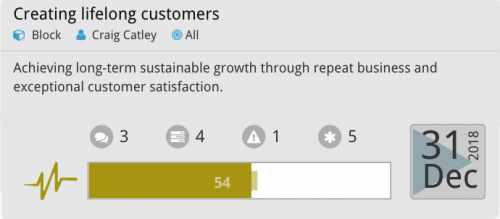
Other things you can see are:
Comments – how many comments have been made about this task and its progress
How many metrics are attached
How many risks are attached
The priority
End date – when this task is expected to be completed.
(Note: if the block has not yet started, the start date will display here.)The number of child blocks.(the four grey dots under the block above shows that there are four children.)
Those children can have children blocks of their own, which are the descendants of the top block.
You can hover over the icons to display what type they are (e.g. comment),
and hover over the health icon ( ![]() ) to display a summary of the health of the block. Click this link to learn more about Block Health.
) to display a summary of the health of the block. Click this link to learn more about Block Health.



