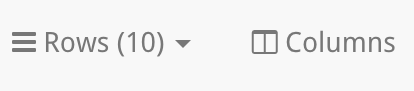Users Table
Where to find
The Users Table displays all the Users in your organisation. It is found by navigating to Users on the Company Settings tab in the Left-Hand Menu.
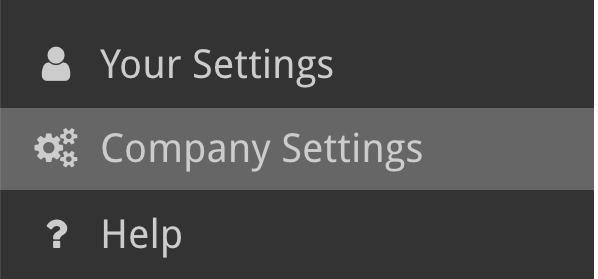
Add a New User
To add a New User click on the “Add Users” button above the table (shown in the image).
This will take you to a new page where you will fill in the details of the User.
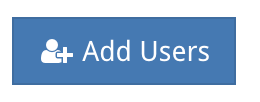
Edit a User
Clicking on a row in the User Table will open the edit user page. From here an Administrator will be able to deactivate a user, alter their role, make them a primary contact and reassign the ownership of their objects in StrategyBlocks, more on this below.
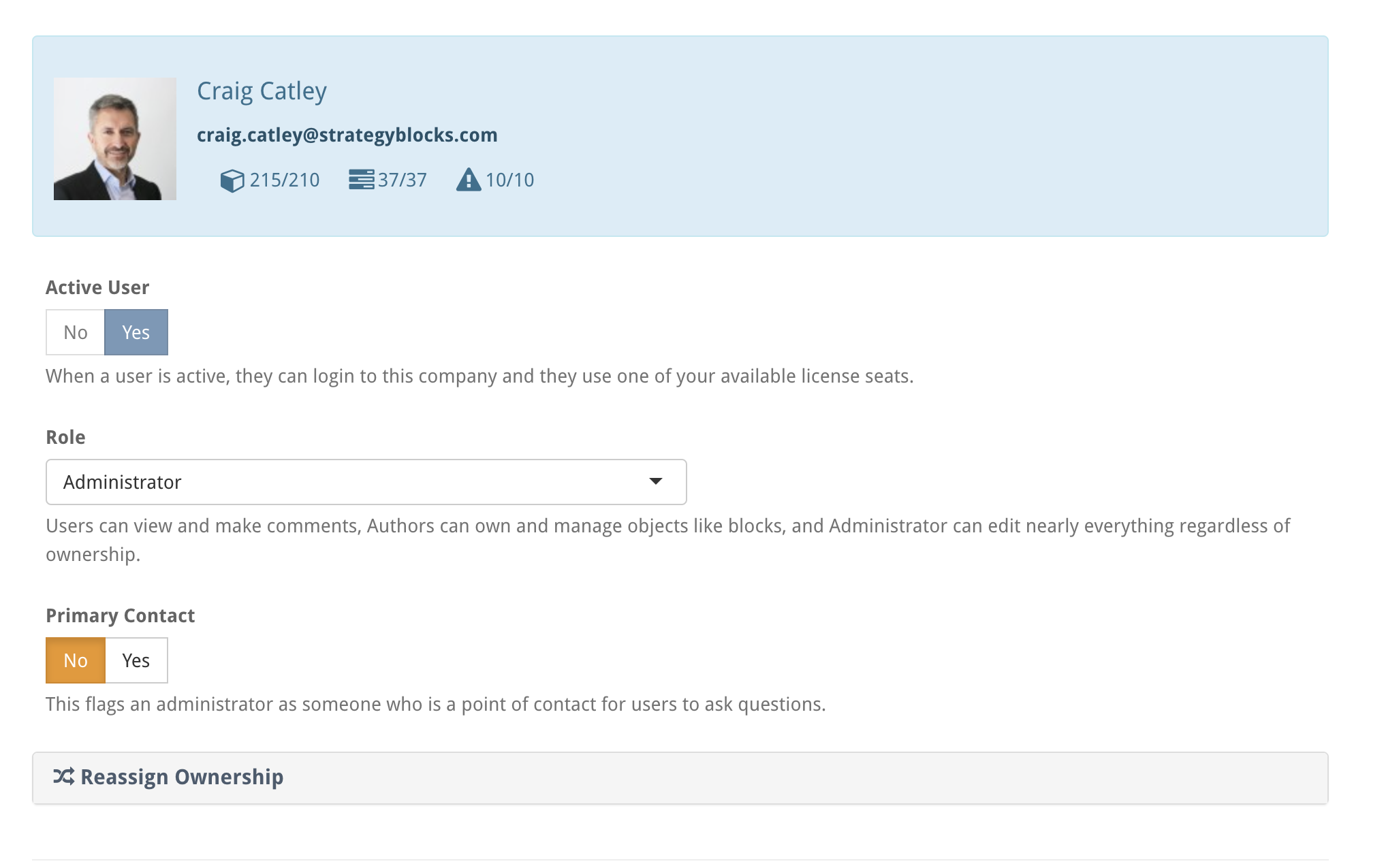
Types of Users
Administrator – full access to all aspects of the model
Author – can own and manage blocks, metrics and/or risks
User – can view only and not own objects
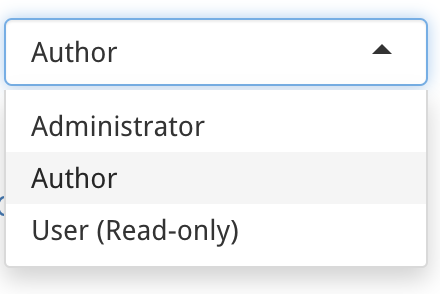
Broadcast Message
A Broadcast Message can be used to send an email message to the selected users (or user). If you select the Owners option for any of the object types, this message will be sent to the owners of those objects. If you select the Managers option, a message will be sent to all the managers of those objects. Select Send Message to send.
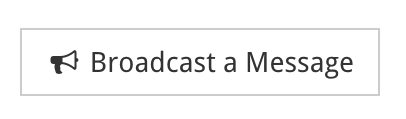
Reassign Ownership
A user can not be deleted from the system if they own objects in the model (blocks, metrics, risks and exports). In order to delete a user (or reassign a current users objects), the Reassign Ownership can be used. Another active user can be selected to receive all objects, or these objects can be distributed across other users based on their type. The reassign user can also inherit the user’s exports, watchlist items, bookmarks and group privileges. Select Reassign Ownership to execute.
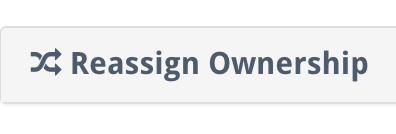
Top Bar Options
The Rows drop down lets you select how many rows are shown on the table per page. Pages can be navigated between using the buttons on the bottom right of the table.
The Columns button takes you to a new page which allows you to fully customise which columns appear in the users table.