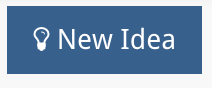StrategyBlocks Ideas Overview and Homepage
About StrategyBlocks Ideas
StrategyBlocks Ideas is an intuitive, user-friendly ideation tool within StrategyBlocks that empowers all users to share, evaluate and actualize their ideas into the overall strategy. Whether it’s a new project proposal, a departmental business plan, or a staff suggestion, Ideas facilitates the seamless integration from idea into strategy.
Ideas Homepage – Tables and Displays
Clicking on the Ideas tab in the left-hand menu will take you to the Ideas Homepage. Your ideas Homepage features four different tables:
- Owned: Displays your Ideas, those which you have created.
- Public: Displays all the Ideas in your organization which have been set to public.
- Approvals: Displays the Ideas of which you are the approver.
- Compare: Allows you to compare different Ideas.
Clicking on any of the tables on your Homepage will take you to a more detailed full-page view. You can also do this by switching between display tabs on the bottom left of the screen, shown in the image.

Ideas Homepage – Sidebar
Clicking on an Idea in the Ideas Homepage will open it in a pop up on the right side of your screen. This will give you a more detailed view of the Idea, without taking you away from the Homepage. Above the Idea title are four icon options:
- Compare (Arrows): Clicking this icon will add the Idea to your compare table.
- Like (Heart): Clicking the heart will “Like” the Idea, an Idea with more likes is more popular and this can be taken into consideration when comparing/implementing Ideas.
- Notify (Bell): Allows you to follow/unfollow Ideas. Ideas you follow will appear in your Ideas table on your Homepage and you will get notifications about their progress.
- Open: Clicking on this icon will open the Idea’s overview page and give you access to the Ideas left-hand menu.
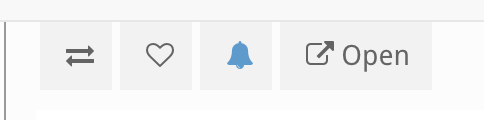
Create New Idea
Click on the “New Idea” button in the top right of the Ideas – Homepage to create a new Idea. For more information on how to create an Idea, click here.