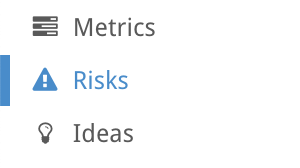Attach a Risk to a Block
Click on a block
To attach a risk to a block, click on it to reveal it’s On Block Options. Then click on the cog icon shown in the image.
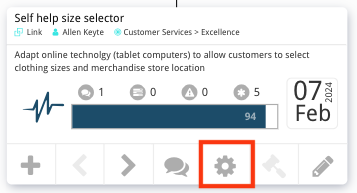
Blocks’ Side Menu
Clicking the cog will update the left-hand side menu with new block options. To add risk, click on the Risks tab.
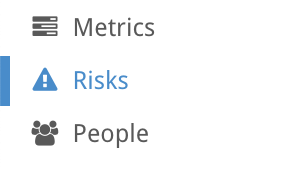
Add Risk Dropdown
On the Risks page we can now attach risks to the block. Click on the dropdown to select a risk, and then click save to add it to the block.
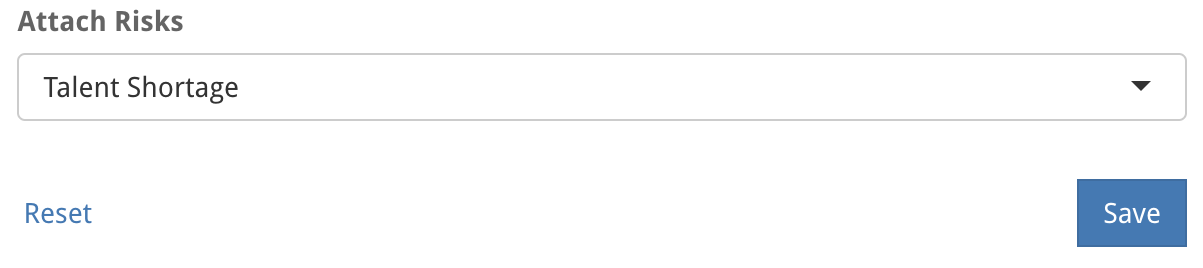
Want to create a New Risk?
To add a new risk, navigate to the Risks Table page and click the Add Risk button in the top right.
Note that only Company Administrators can add new risks.