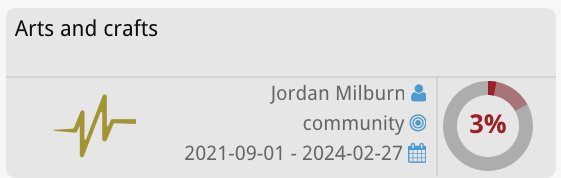Block Faces
About
Available on the Block Tree and Block Board views, Block Faces are a series of distinct view options which change what information is shown on the block. You can go between different Block Faces using the icon bar at the bottom left of your screen, shown here. Click on the different icons to change the Block Face.

Delivery
The Delivery Block Face shows the blocks progress over time, with the line’s color changing depending on how it compares to expected progress. Blue sections represent times when the block was ahead of schedule, yellow is warning, and red is critically behind where it should be. On the left, the percentage and corresponding circle indicate how close the block is to being complete.
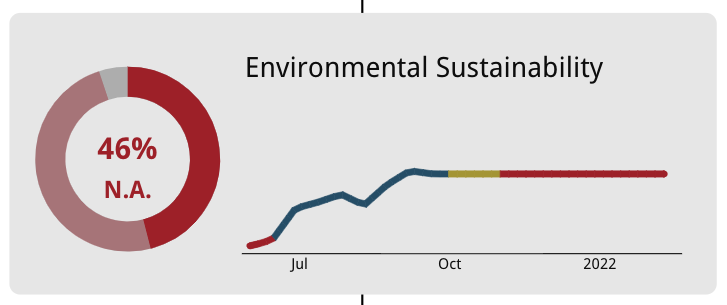
Information
The Information Block Face provides the user with a view of a block comprised of key information relating to the block. You can hover over each icon to display their titles. An annotated screen shot with these titles is shown here on the right.
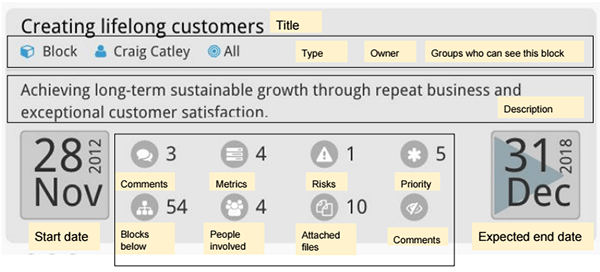
Health
The Health Block Face displays the overall health of a block on the left and its’ component parts: Progress, Metric, Risk and Priority Skew on the right.
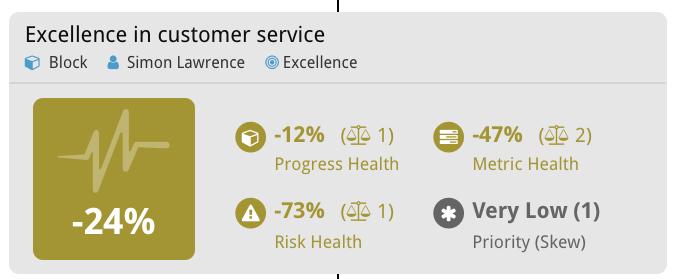
Metrics
The Metrics Block Face displays the target vs actual values for the block’s attached metrics. You can switch between different metrics using the side dropdown next to the Block Faces icons. This block face is similar to the progress face.
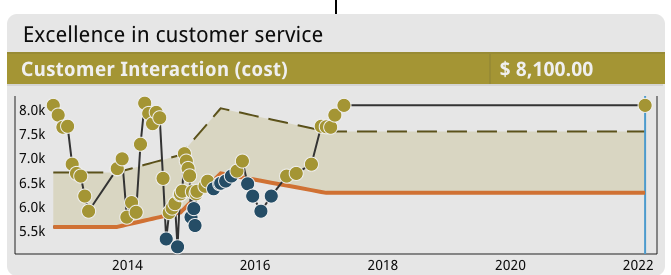
Risks
The Risks Block Face displays all risks that impact the block, their likelihood and impact. It does this with a risk matrix, numbered boxes represent identified risks, their height on the matrix indicates their likelihood and their distance to the right indicates their impact.
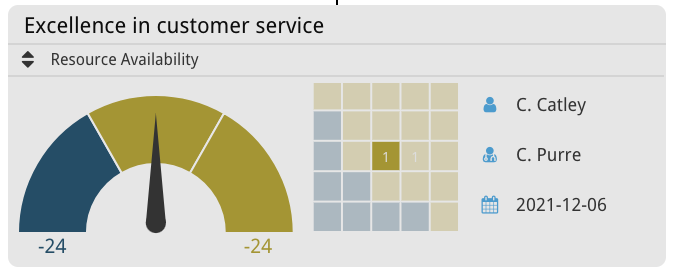
Overview
The Overview Block Face show’s the amount of work outstanding, the two highest priority metrics and the comparative weighting of work delivery roll-up.
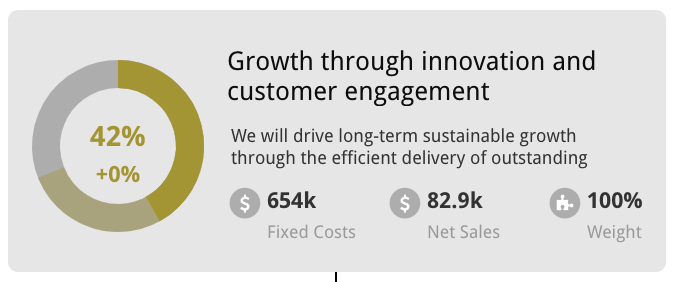
Work
The Work Block Face displays a full view of the block including: title, description, ownership, focus area, health and start or end date. It is the primary operational block face.
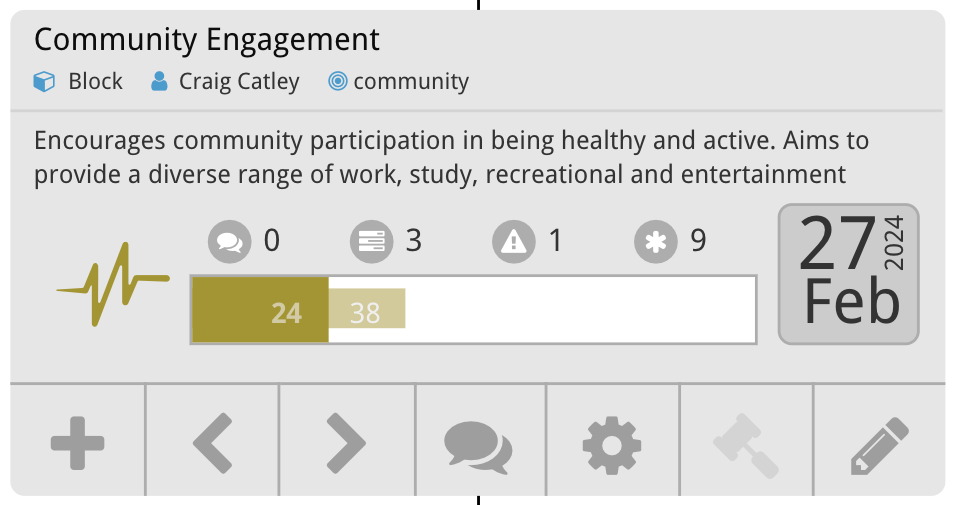
Small
The Small Block Face is only available at the Blocks Board page and provides a compact view of the block, a stripped down version of Overview.