Feature Focus – Nested Custom Fields
Available this month is a feature extension to Custom Fields. First, let’s start with a recap of the purpose of Custom Fields within StrategyBlocks. There will often be times when ‘out-of-the-box’ fields don’t quite meet the specific reporting requirement you are looking for. As an example, some form of grouping or classification may be needed, such as cost center, department, project code, product id, associated dates, assumptions etc.
Custom Fields provide the ability to add additional information to blocks, metrics and risks. These fields can include four different input types; text (character string), number (numeric value), selection list (drop-down list), and date (formatted date). All these Custom Fields can be used to filter views or be added as columns in the Blocks Table to view, report, filter and sort.
NB: In addition, number fields can be used in the Custom Dashboard Blocks Bubble chart as x and y axis. Custom Fields can also be incorporated into a Custom Dashboard using the HTML object.
We have now added greater flexibility to the selection list custom field type. List items (options) can be rearranged and nested under other options to create a grouping hierarchy.
Applying Nested Custom Fields
The custom field can be accessed from the properties > details of a block, metric or risk, and the chosen option can be applied to that object. Available custom fields are shown at the bottom of the details screen in a grey panel.
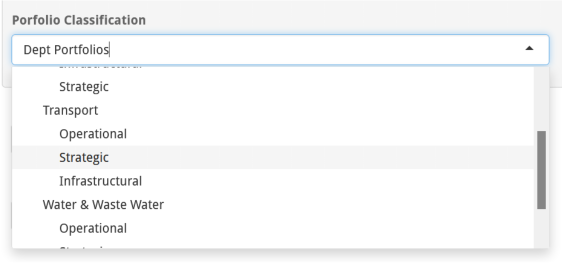
Filtering Using Nested Custom Fields
From the options pane on the right hand side of the screen a filter can be created to draw attention to only those objects meeting the desired criteria. In the example below, the blocks table has been filtered to only display portfolios of work with the specified option (although the filter will be applied to all block views). The view has also been customized to include that custom field as a column in the report.
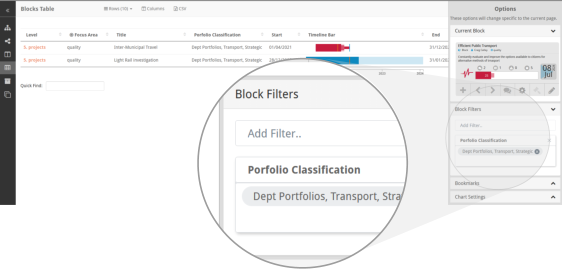



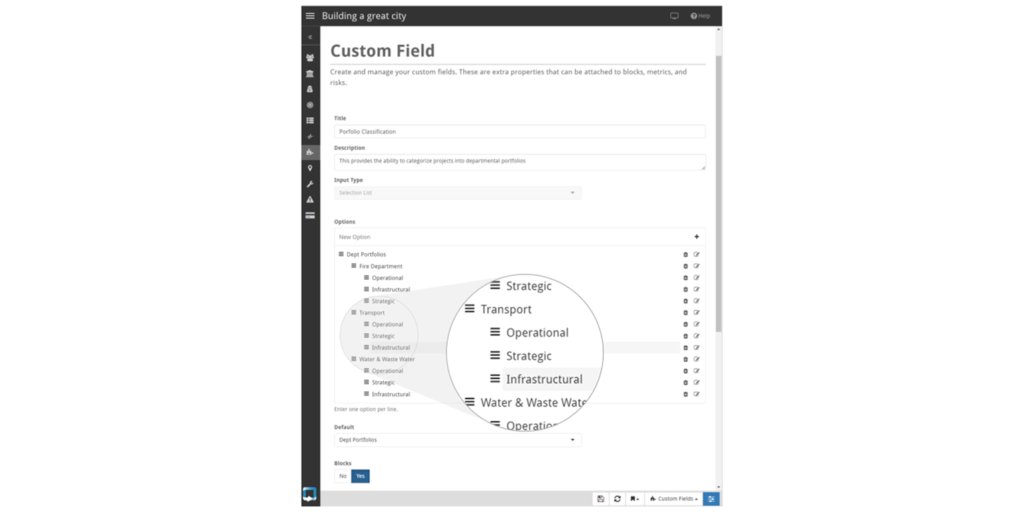
Leave A Comment