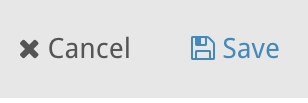Create a Custom Dashboard
About
You can create your own personal dashboard, providing live dashboard reports with Blocks, Risks, and Metrics that you are interested in keeping an eye on. This also allows you to create a high-level report for a presentation or printout.
Use these steps to create a new custom dashboard.
Where to find
To create a new dashboard, first navigate to the Custom tab, under Dashboard, in the left-hand side menu. Then click on the dropdown above the dashboard screen, and select “+ New Dashboard”.
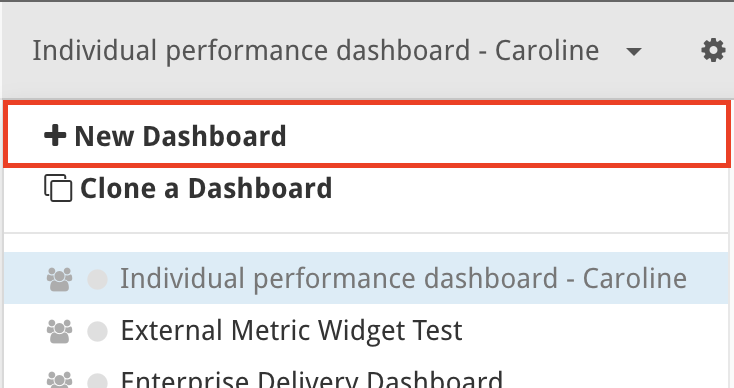
Add Basic Settings
Clicking “+ New Dashboard” will take you to a screen where you will fill in a form to provide the basic settings of the new dashboard. This includes: name, description, whether it is public or private, landscape or portrait, page type (screen or print), page size and level of zoom. Here you will also have the option to create an external link, which people outside StrategyBlocks can access to let them view the new dashboard.
Then “Save” to commit changes and move on to the next stage.
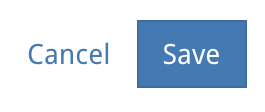
Add Dashboard Objects
To start adding to you dashboard you will need to click “edit” next to your dashboard name at the top of the screen. Once this is done your dashboard customisation options will become available. The main Dashboard customisation options are found in the options menu. Follow this link if you don’t know where the options menu is located.
In the options menu you will find the dashboard objects dropdown menu. Each of the objects in this dropdown can be dragged onto dashboard and edited from there.
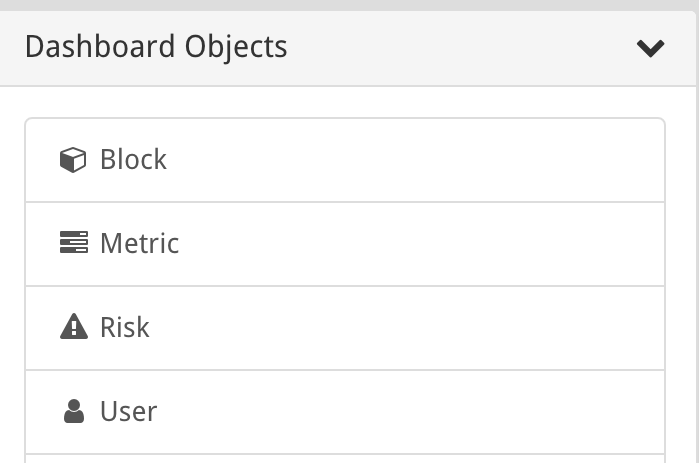
Customising Objects
Once you first drag an object type onto your dashboard it will appear empty and useless at first. For some object types like blocks, you will need to select which block to present, and for other aesthetic objects like lines, you will want to control what it looks like and where it is pointing. To do these things, double-click on the highlighted area, that was created when you dropped the object. Or click “edit object” in the top bar dashboard menu.
This will open a new page full of customisation options specific to the object type.
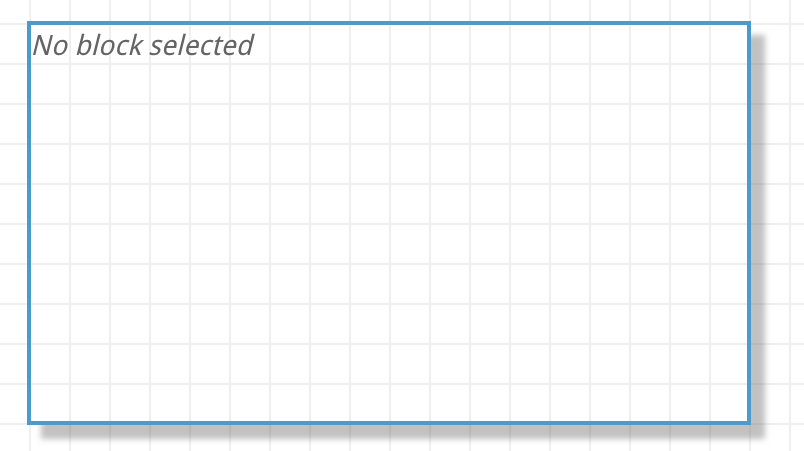
Save Dashboard
Once you’ve made the changes you want click “Save” in the top bar so you don’t lose your changes.