Create a StrategyBlocks Idea
About
This page outlines how to create a new StrategyBlocks Idea and capture the key information about your Idea. Once you have finished this process, you can expand on your Idea in the Outline, Sandbox, Timeline and Contention screens.
What is an Idea? What is a Target Block?
An Idea could be a new business plan, or staff suggestion which is then expressed as a block structure. When it is ready, the Idea can be approved and then incorporated into the Block Tree.
For an Idea to be published into the strategy, it must have a Block in the existing strategy which it falls under. This Block is the Idea’s Target Block.
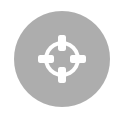
Start the Process
There are two ways to create a new Idea in StrategyBlocks.
- Through the Ideas Hub: In the top right corner click “New Idea”
- Via the Target Block: Select the target Block, go to it’s “Manage” page through the Block left-hand side menu and click “New Idea”
Doing either of these will take you to the Idea creation wizard.
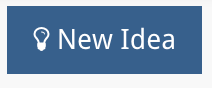
Add Title, Review Details
First, add the title of your Idea. Don’t worry if you’re unsure you can always change it later. Click “Next” at the end of each step to go to the next screen.
Note that on every step in creating a new Idea clicking the “Review” button will give you an overview of your Idea so far.

Details
This page is for adding the basic details of your Idea.
- Description
- Focus Area
- Public Yes/No: Here you can set whether your idea should be visible to your company, you may decide to work on it a bit more before you make it public.
- Custom Fields: These are fields set by your company, learn more here.
- External Custom Fields: These are fields set by your company which have been flagged as being external. If there are none, you will not see these on your screen.
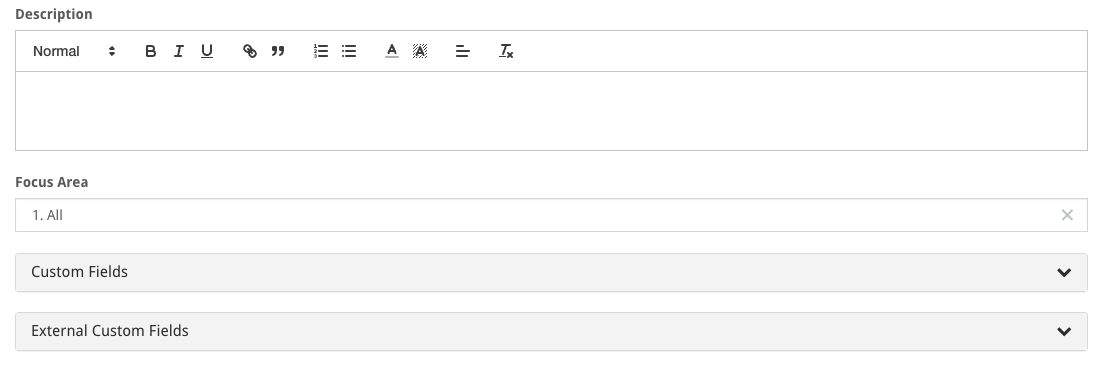
Select a Target Block:
Here you can select which block your Idea falls under, you don’t have to select the Target Block yet if you’re unsure, but your Idea cannot be published until you’ve added a Target Block.
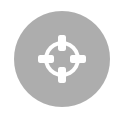
Collaboration / Security
This section allows you to customize the privacy and read/write access to this Idea. A private Idea can only be seen by the owner, but a public Idea can be visible to a few users or your entire organization. You can also give other users write access if you want to collaborate with them.
On this page you can set:
- Is this Idea public to anyone else?: If no then only you can see it, if yes then more options will appear, allowing you to filter who can see the Idea.
- Who owns this Idea?: By default the owner of the Idea will be you, but if you wish you can set another user to own the Idea.
- Editors: You can add other users who will be able to make changes to the Idea.
- Viewers: Set who else in the organization can view your Idea.
What Next
Now that your Idea has been created it has begun its journey towards becoming a part of your strategy. Click the following links to learn about:
- Using the Ideas Sandbox to mind-map your idea into a Block structure.
- Use the Ideas Outline page to import an existing Block structure from your Blocks Library into your idea.
- Propose an implementation timeline using the Ideas Timeline.
- Use the Ideas Contention page to see who might be available to work on your Idea.
- The approval and publishing process.



