StrategyBlocks Ideas Left-Hand Menu
About
Selecting an Idea will open its Idea Overview Page and give the user access to the Ideas Left-Hand Menu. This page is to familiarize you with the different ideation functions available to you through this menu.
Overview
This page allows you to manage and monitor an Idea, and provides a high level summary of the Idea and its ongoing activity. This page is also where you can view and add comments to the Idea.
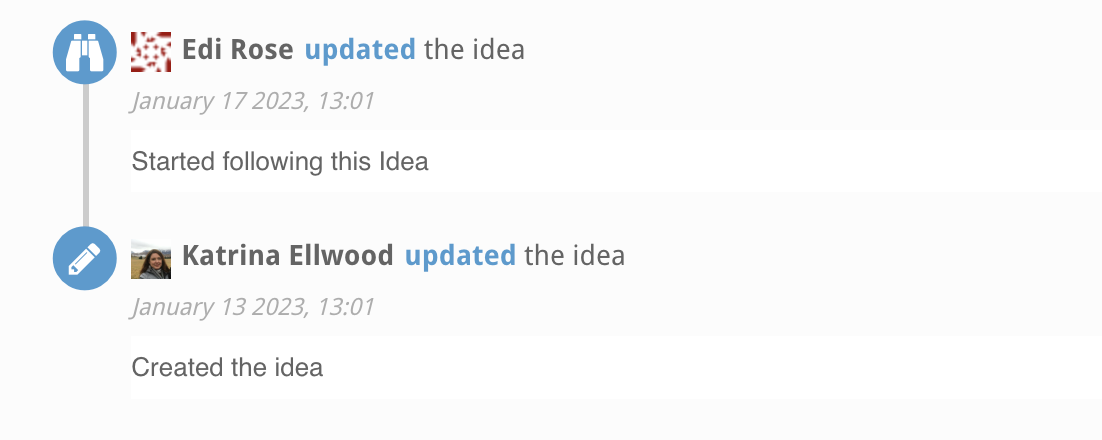
Details
The Idea Details page lets you edit the basic details of Ideas which you own. This includes the title, description, ownership, security, and your organization’s custom fields. Scroll to the bottom and click “Save” to commit changes.
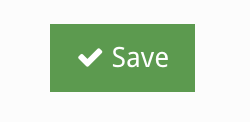
Outline
The Idea Outline page displays a list-based view of your templated Blocks that will be created when the Idea is published. Click “Edit”, from here you can add/edit the Block templates to give them a title, dates, and owner. You can also drag rows to order and nest them.
You can also import Block structures from the Block Library to use as the outline for your Idea. To do this click “Import from Library” and select which Block structure you’d like to use. Then select between “Append” and “Replace” to dictate how the new Block structure is introduced to the existing outline.
To learn more about this page, click here.

Ideas Sandbox
The Ideas Sandbox provides the user with a visual space to mind-map their Idea. It enables users to create and edit various components of their Idea, assign blocks to team members, categorize blocks by focus area, and structure them in a hierarchical tree format by connecting Blocks with parent-child relationships using drag-and-drop functionality.
To learn more about using the Ideas Sandbox, click here.
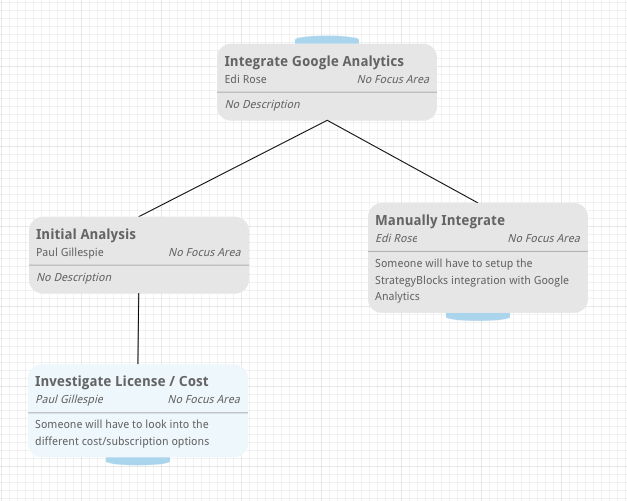
Ideas Timeline
The Ideas Timeline is a visual tool that facilitates effective Block scheduling management. It allows users to view and manage the delivery schedule of their Idea and estimate the duration of each Block with precision.
To learn more about the Ideas Timeline, click here.
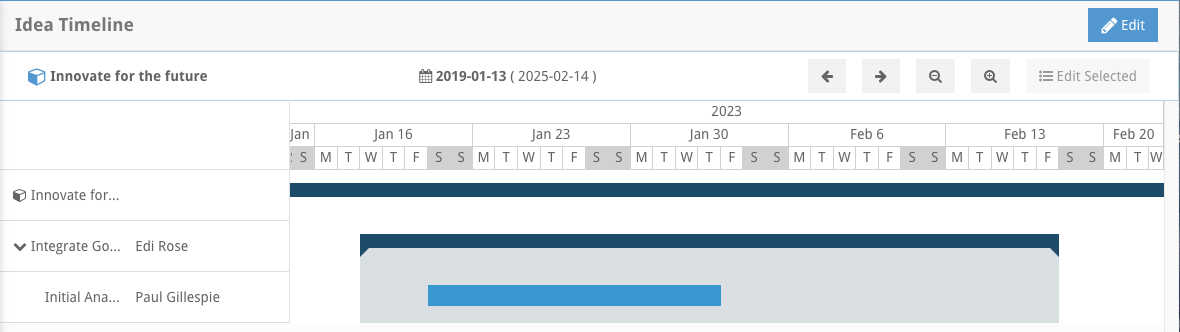
Ideas Contention
The Ideas Contention tool enables the allocation of work for each Block of the Idea, according to user availability in the timeline. The user availability list in the bottom section shows the specific blocks that users are assigned to, and the corresponding dates. Users with fewer assigned blocks have higher availability, allowing you to efficiently assign tasks to the appropriate users.
To learn more about the Ideas Contention screen, click here.
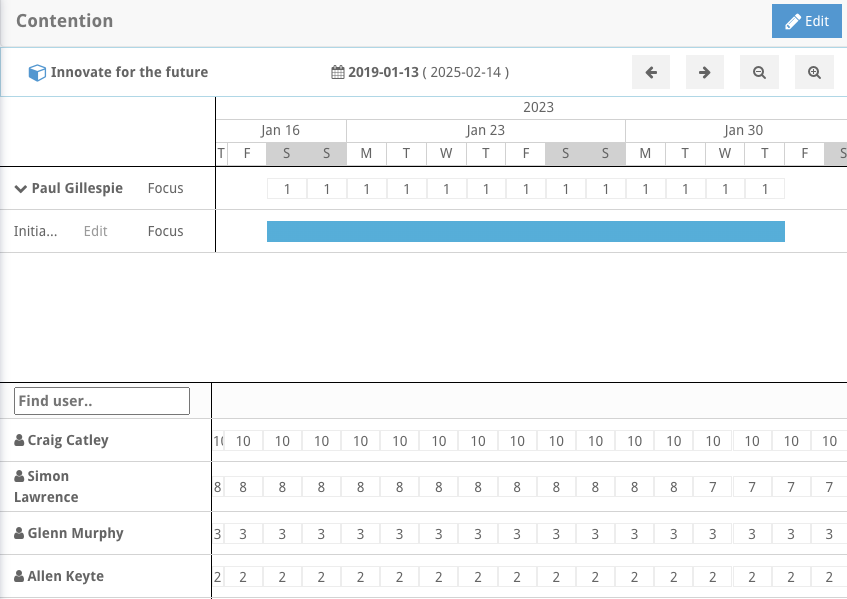
Idea Approvals
The Approvals page is used to track the status of an Idea’s approvals. Before an Idea can be published to the Blocks Tree, it must be approved by the designated individual(s). Every Idea must have an approval from the owner of the target Block under which the Idea Blocks are being published. Additional approvals can also be obtained as needed from other individuals. Anyone who is required to approve the Idea can add more approvals on this page as necessary.
To learn more about Approvals in Ideas, click here.

Metrics
Ideas should be supported by Metrics to give more context to the approvers as to why the Idea is needed. This screen allows the idea owners to attach Metrics to an Idea, and displays them for viewers/approvers.
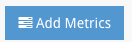
Risks
Similar to Metrics, it is important that users can associate their Idea with Risks that the Idea might aim to mitigate. This screen allows Idea owners to attach Risks to an Idea, and displays them for viewers/approvers.
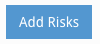
Documents
Similar to Metrics and Risks, this page allows the Idea owner to attach any documents or external links to supporting information associated with the Idea.
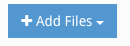
Delete
The Delete page allows owners to delete the Idea.




