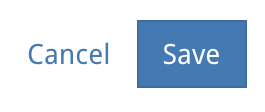Add a Supporting Document to a Block
Click on a block
To add a supporting document to a block, click on it to reveal it’s On Block Options. Then click on the cog icon shown in the image.
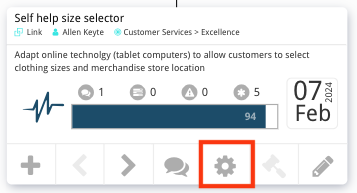
Blocks’ Side Menu
Clicking the cog will update the left-hand side menu with new block options. To add supporting documents, click on the documents button.
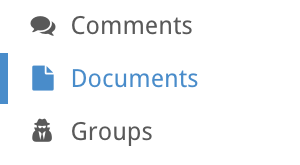
Add Files
On the Documents page you should see an “Add Files” button. Clicking on this button will give you the option of adding your file via an external link, or upload a file from your local computer.
Note that files can be up to 10mb in size.
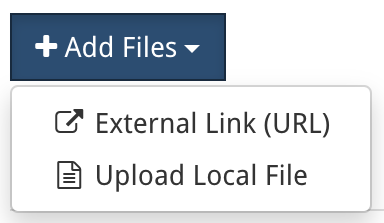
Add Title and/or Description
You will not be able to save the uploaded document until you’ve added a title and/or description. This will allow you to click the “Save” button and complete the process.