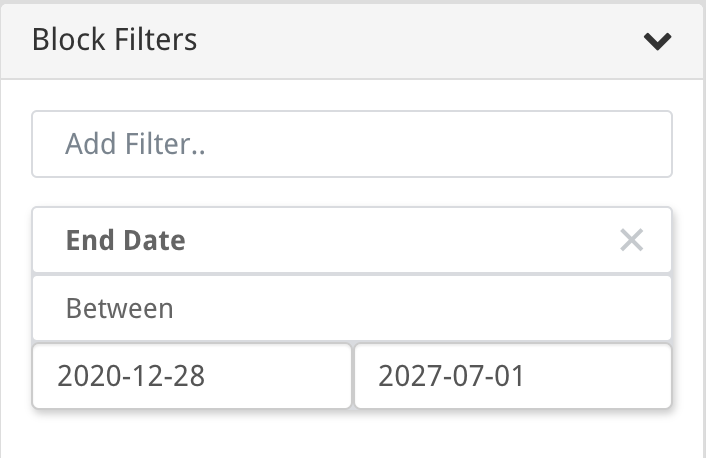Block View Options Menu
About
This page will cover the functions of the Options Menu which are specific to the block views, Block Tree, Block Network, Block Board, Block Library, and Block Table.
Find Blocks
This option lets the user have a quick overview of different blocks and sections of the strategy through a simplified navigation method.
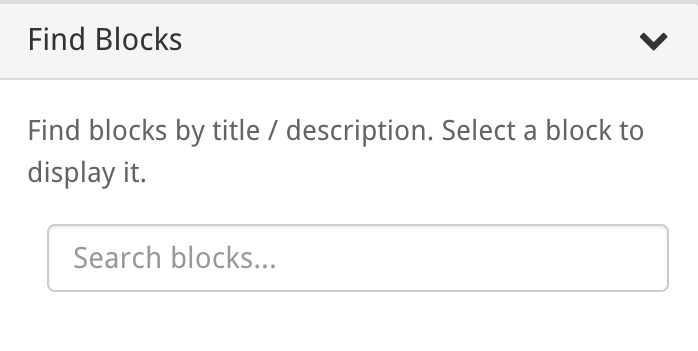
Current Block
Allows you to click on any block and have it displayed off the side of your screen. This provides a stand-alone live image of the selected block.
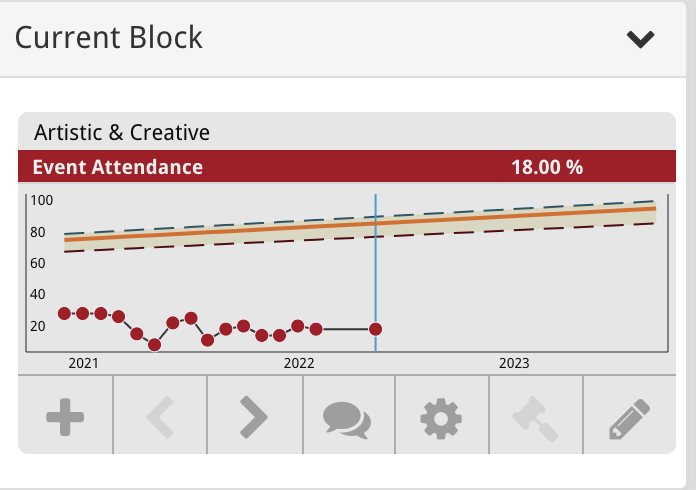
Block Display Options
Allows the user to click on an individual Block within the Block tree, allowing selection of the Block type that they want to view e.g. Health, Risks, Metric. In the network view, this function is replaced by Network Options.
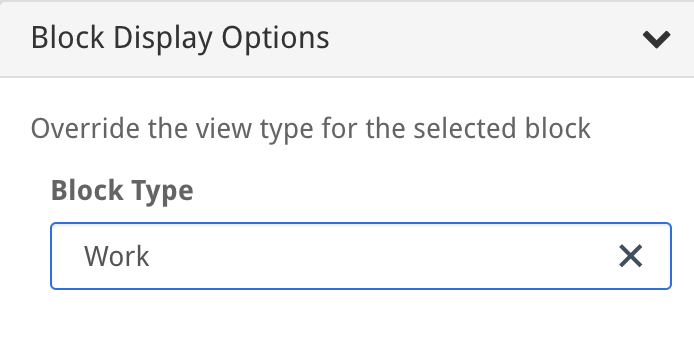
Network Options
Network Options will appear when viewing your blocks in the network view. The “Current Node Type” option changes how you view the selected node, options include default, circle node, title, small block, and metric. You can also use switches to dictate whether the selected node’s child nodes are collapsed and whether the selected node is centered on your display.
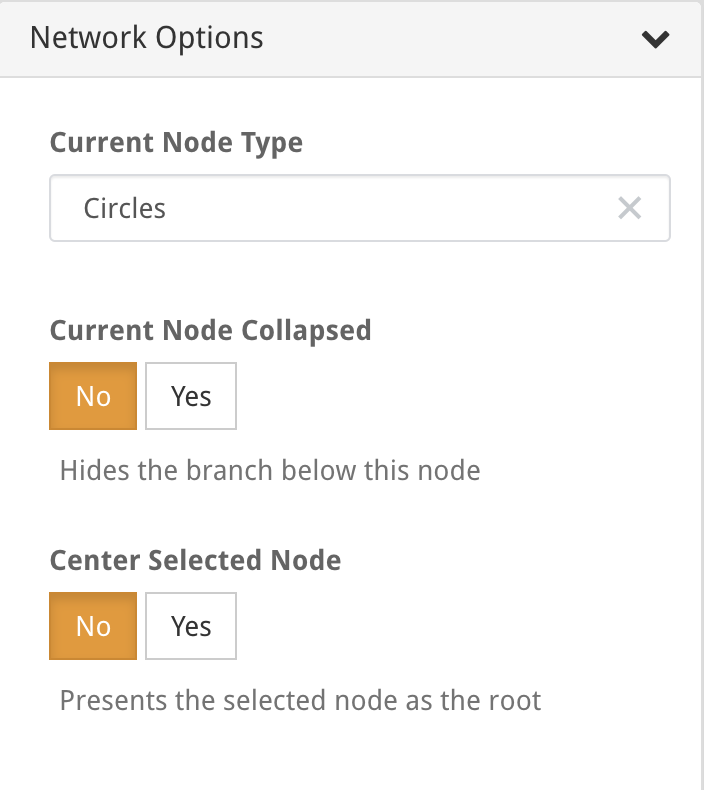
Block Filters
Block Filters allow for a more narrowed and specific search of particular blocks that you wish to find. This option reduces time spent methodically searching for a particular block. Blocks can be filtered by User, Date, Properties, Structure, Tags and Custom Fields.