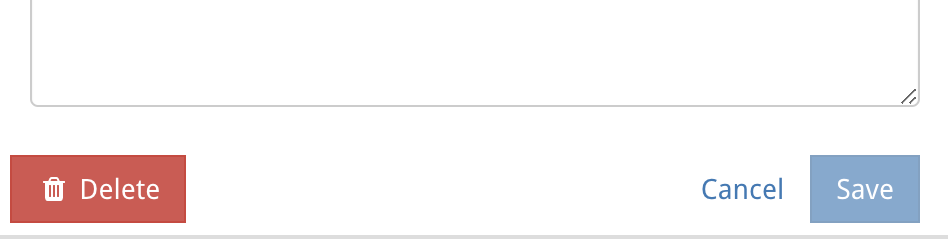Edit or Remove Supporting Documents on a Block
Click on Cog
To edit or remove a supporting document on a block, click on it to reveal it’s On Block Options. Then click on the cog icon shown in the image.
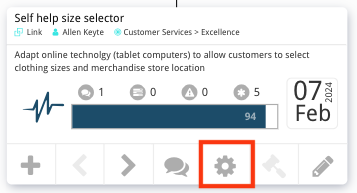
Blocks Side Menu
Clicking the cog will update the left-hand side menu with new block navigation options. To view all the documents connected to the block, click on the documents button.
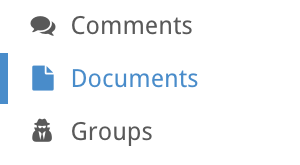
Choose a Document
Clicking the documents button will open the Supporting Documents page. From here, click on the document you want to edit or delete. This will take you to the view document page.
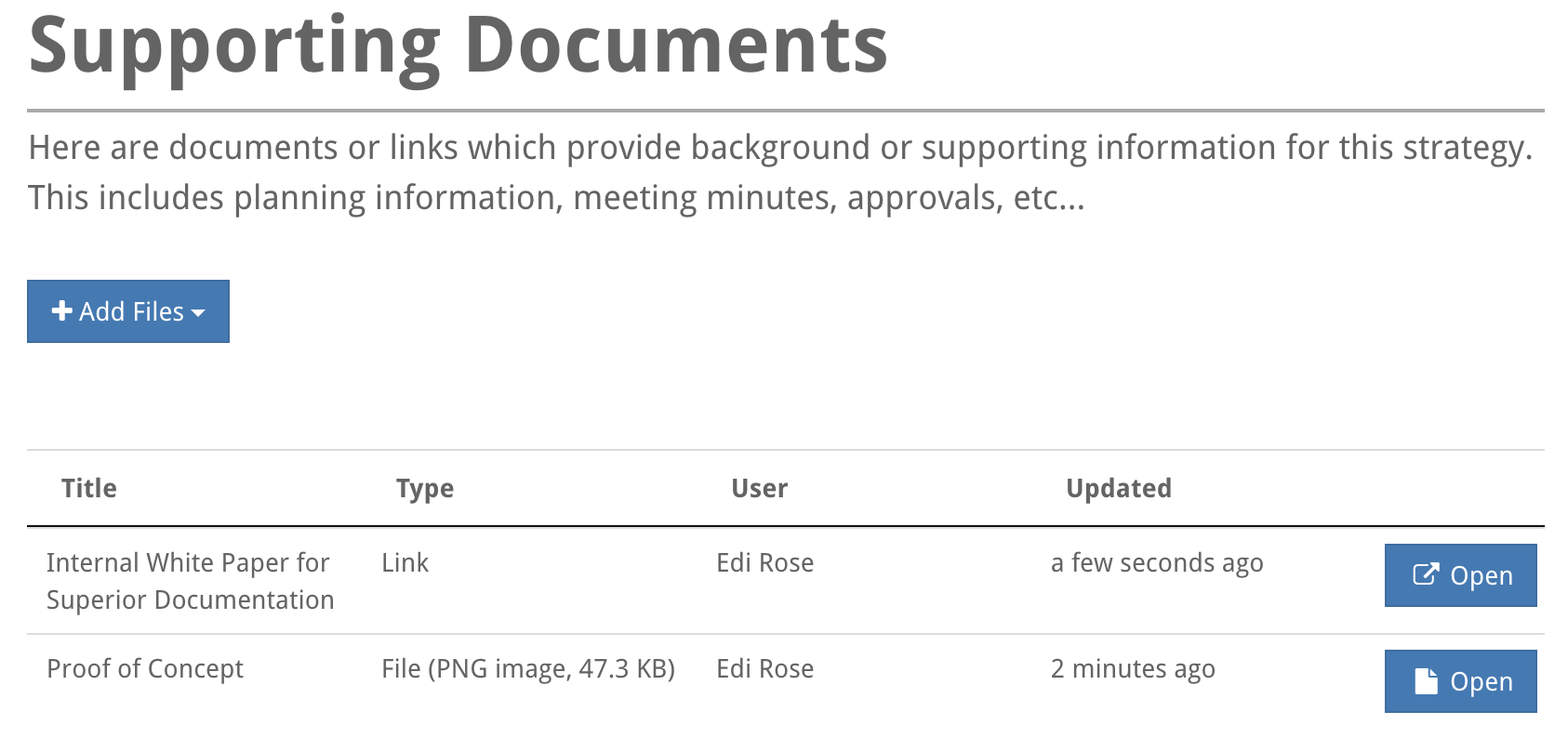
Edit Document
On the View Document Page you can edit details of the: title, description and file/link of the document. Click save to save changes or click delete to delete the document.
Note: only administrators and document owners can edit and delete documents.