Left-Hand Navigation Menu
About
The left-hand navigation menu provides links to navigate through the features in StrategyBlocks. You can hide or expand this menu at any time by clicking ![]() , located at the top left corner of your screen. When hidden, you will still be able to use the menu by clicking on the icons.
, located at the top left corner of your screen. When hidden, you will still be able to use the menu by clicking on the icons.
Home
This is your StrategyBlocks homepage. It displays all of the user’s owned and managed objects in StrategyBlocks for quick access and provides information about where the user might want to begin. You can learn more about it in the Homepage document.
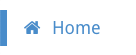
Strategy
Strategy is where you can find your different block views: Tree, Network, Board, Table and the Block Library, and Clone functions. You can learn more about the different Block Views in StrategyBlocks in the Block Views section.
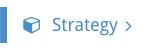
Reports
Reports is where all your reporting tools live, such as: Charts, Dashboards and Downloads. This is also where you will find your Bookmarks and Briefing Book pages.
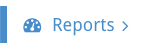
Metrics
This is your Metrics table. Use it to track and add new KPIs, these can be driven by block performance and affect the health of blocks.
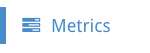
Risks
Risks will lead you to your Risks table. Here you can track risks in StrategyBlocks and connect them to your Strategy.
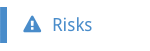
Ideas
Ideas is our ideation / block creation tool which empowers all users to share, evaluate and turn their ideas into strategy.
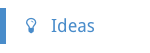
Your Settings
Here you can update you personal account setting such as your name and information, password, notification frequency.
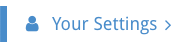
Company Settings
Here company admins can update the company wide StrategyBlocks custom settings. This includes which features are available to users, control over the roles of users and much much more.
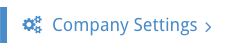
Help
This section will lead you to this documentation, allow you to open the tutorial, and view the latest changes to StrategyBlocks. You can also leave us feedback and learn more about the technology used to build StrategyBlocks.
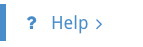
Search
Here you can do a keyword search for objects (blocks, metrics, risks, ideas) in StrategyBlocks.




