StrategyBlocks Ideas Sandbox
About
The Ideas Sandbox provides the user with a visual space to mind-map their Idea. It enables users to create and edit Blocks for their Idea and structure them in a hierarchical tree. The Sandbox also features our most advanced AI powered strategy generation.
Navigation and Controls
You can click and drag on the canvas to move around, or select a node to center it on your screen.
You can click the magnifying glass icons in the top right or pinch / expand on your mouse pad to zoom in and out.
Once a node is selected you can navigate between nodes using you arrow keys to get around the tree quickly.
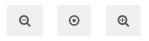
Target Block
The Target Block is the block under which the your idea will appear in the tree once published. It can be shown/hidden in the sandbox by clicking on the “Show Target” Button in the top bar of the sandbox. You can add, change or remove the Target Block by clicking on the rubbish icon on a selected target block or by clicking on the target block section in the top left of the sandbox bar.

On the Nodes
Click on a block (or navigate to it with arrow keys) to select it. Selecting a node reveals it buttons, use these to edit, remove and add new blocks under selected node.
You can click and drag the nodes to re-order them.

Managing Block Hierarchy/Connections
Notice the blue tabs at the top and bottom of each Block. Click and drag these tabs to establish relationships between Blocks. Connecting the bottom tab of one Block to the top tab of another will create a parent/child relationship and vice versa.
If you change your mind, click on the top blue connector node for the child Block and drag it down onto the child Block to disconnect it.

Generate Ideas
If you open the Generate Ideas in the options menu, select a parent node and click Generate Strategy our advanced AI will build a layer of strategy under the selected node. You can add different contextual documents / links, configure the temperature (how “wild” the ideas are) and also choose to include tree context to provide further context to the AI.
You can then edit the generated nodes and then generate more strategy under them, you can use this function to quickly build out whole strategic plans in minutes.




