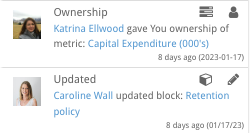The StrategyBlocks Homepage
About
The Homepage is where the user first lands after logging in. It displays all of the user’s owned and managed objects in StrategyBlocks for quick access and provides information about where the user might want to begin.
Welcome Banner
Provides a high level description of the page. Click on the down arrow to hide the Welcome pane and free up more room on your home page for your favourite Object Tables.
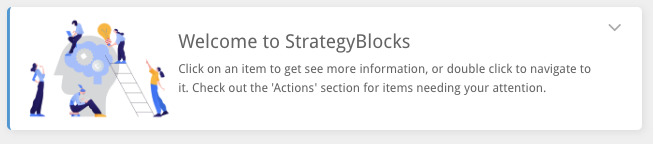
Object Tables
The Object Tables are the centrepiece of the Homepage, displaying all your objects in StrategyBlocks, clicking any item once will open them in the preview pane, double clicking will open them in StrategyBlocks.
- Blocks: Blocks you own/manage. Click on the dropdown in the table header for filter controls.
- Risks: Risks which you own/manage, their status and when they were last updated.
- Metrics: Metrics you own/manage, their status and last actual/target values.
- Ideas: Ideas you own/manage, their stage of development and approval status.
- Dashboards: Dashboards you own and when they were last updated.
- Bookmarks: Your Bookmarks, allowing you to quickly navigate to the screens you use most.
You can show/hide different object tables using the display buttons under the welcome banner. This allows you to customise your Homepage for the features you use most.
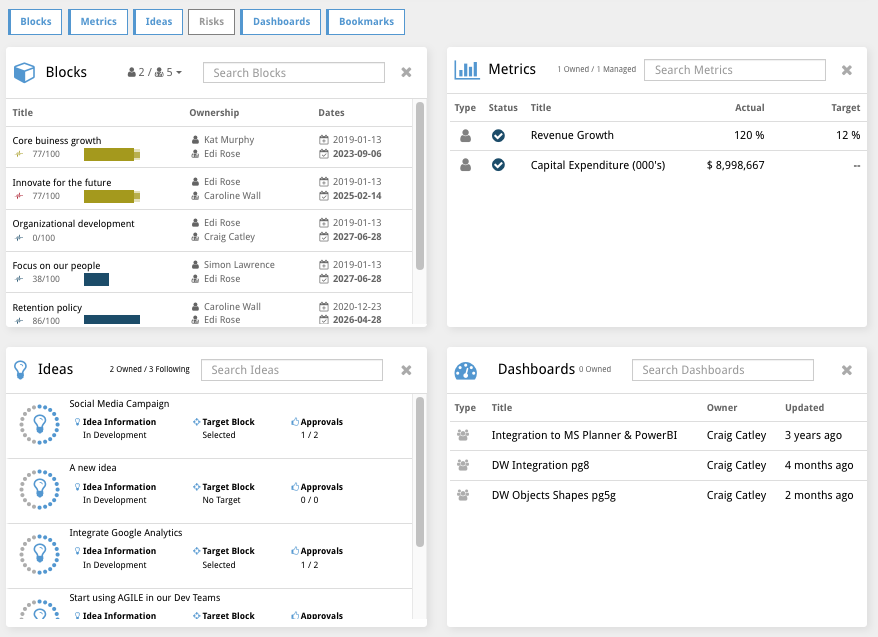
Block Table Filters
Clicking on the dropdown menu in the header of the Blocks table will reveal some filtering options. You can filter by leaf/parent blocks and by blocks you manage/own/watch.
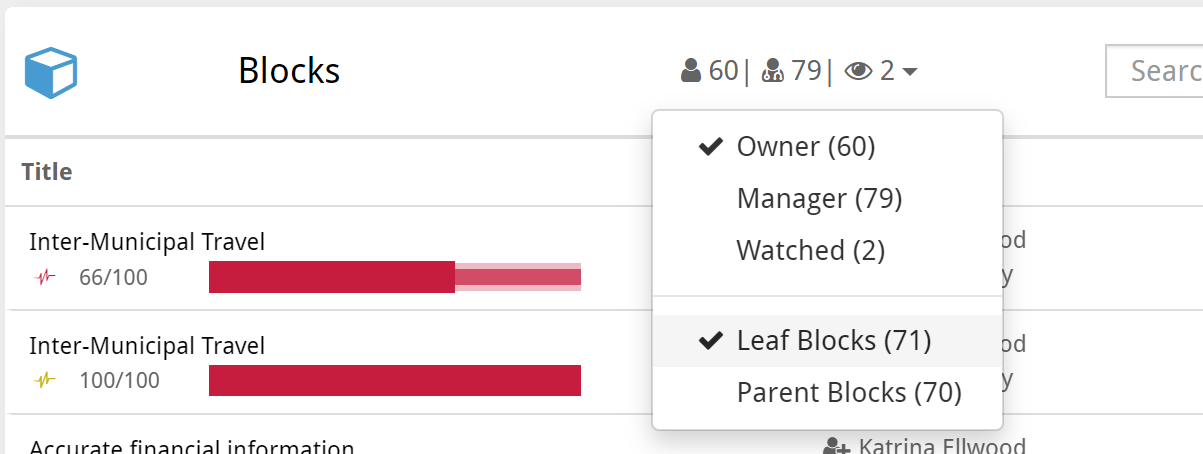
Preview Pane
Selecting any object in the Objects Tables will open them in the Preview Pane. This provides a compressed view of the object, in the case of blocks, you can update their details and progress directly in the Preview Pane.
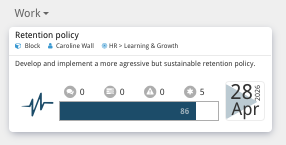
Actions Pane
Highlights potential actions which may need to be taken by a user. Such as, updating a block’s progress, addressing a triggered risk or approving an idea. Double clicking on the action will take you to the related object in StrategyBlocks.
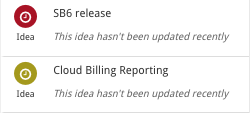
News Feed
Highlights any recent changes to objects you own, follow or manage.